GSPro Settings
Some button actions on the control box or mobile app require settings to be enabled in GSPro before they’ll function correctly. If these features aren’t turned on, corresponding buttons (like Mulligan or Aim) won’t do anything in-game.
This page shows how to enable the most commonly used features so everything works as expected.
Mulligan Button: Enabling Mulligan Functionality
To make sure the mulligan button works during a round:
- Launch any course in GSPro (this setting only appears once a course is loaded).
- Go to Settings > Round Settings > Mulligan.
- Set Mulligans to Yes.
- Save and exit.
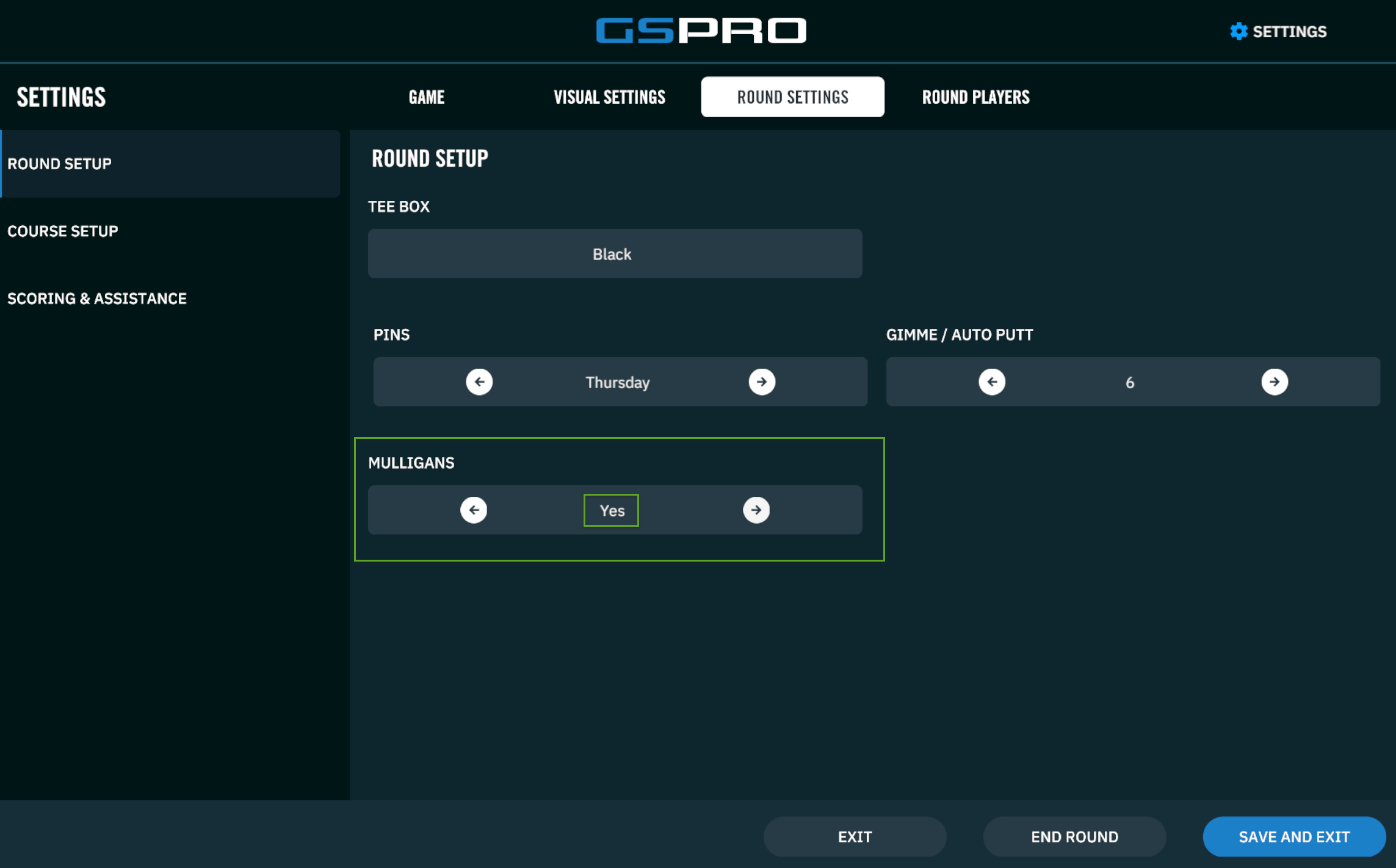
If you don’t load a course first, you won’t see the mulligan setting in the menu.
Distance Buttons: Enabling Distance and Aim Indicators
To enable aim guidance and make distance adjustments possible:
- Go to Settings > Visual Settings.
- Enable SHOW AIM INDICATOR.
- Save and exit.
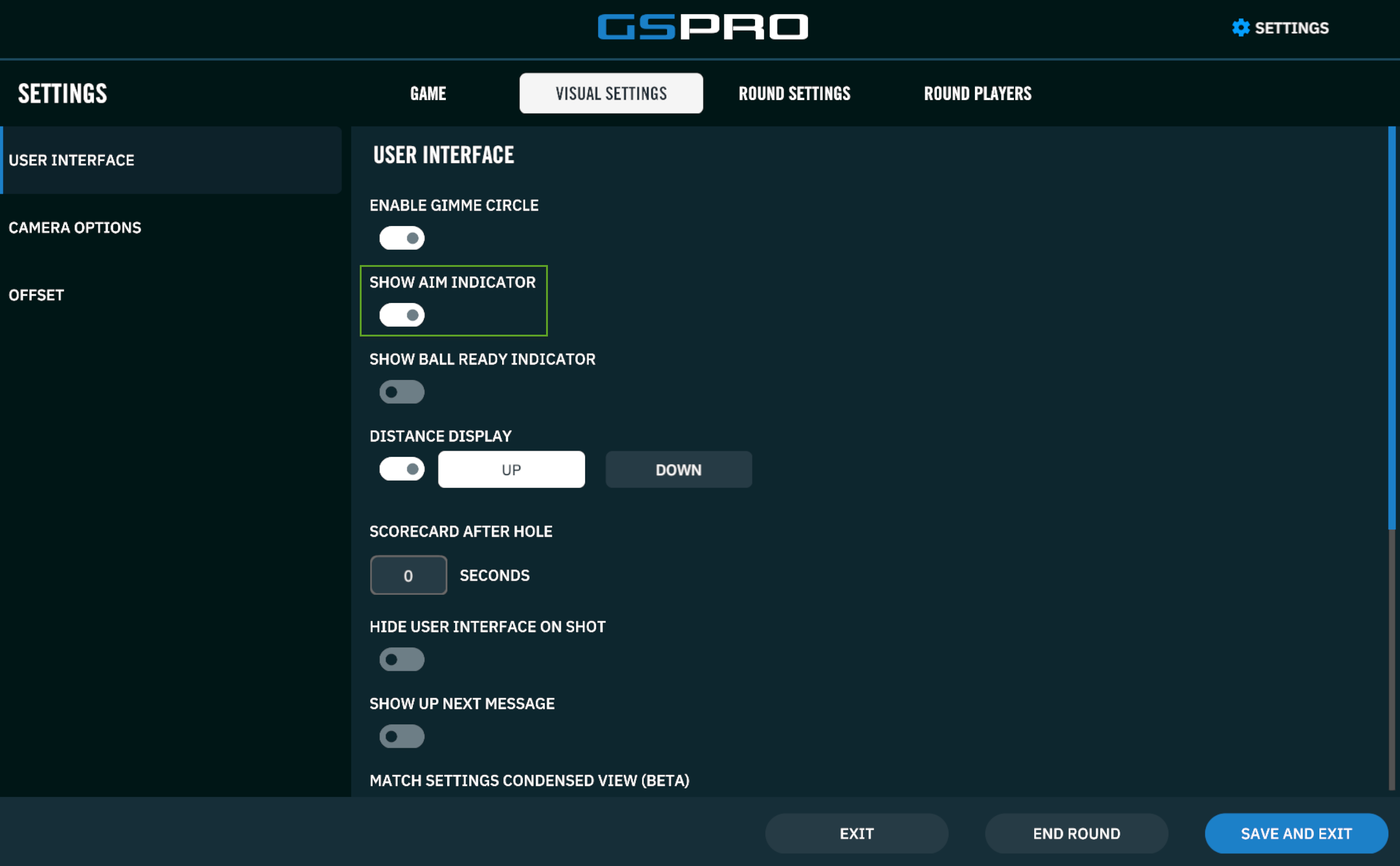
Additional Suggestions: Optimizing Visual Feedback
These tweaks help you get better on-screen feedback when using distance-related controls:
- Stay in Settings > Visual Settings.
- Enable DISTANCE DISPLAY.
- Set the display location to UP for easier visibility during play.
- Save and exit.
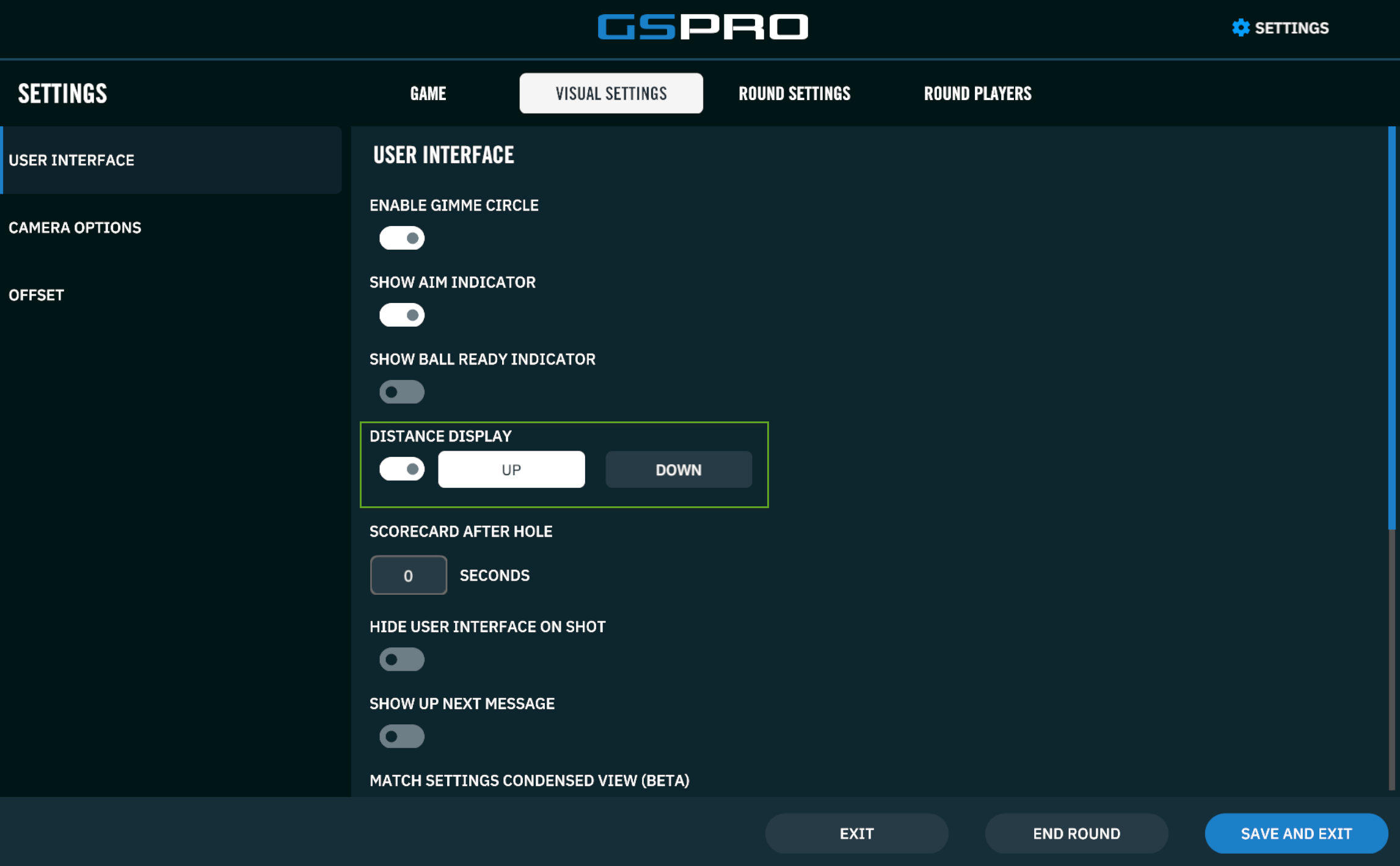
If something’s still not working after adjusting these settings, contact us and we’ll help you sort it out.