Control
OpenGolfSim gives you two ways to control your golf sim gameplay: using the virtual control box in our mobile app or a physical control box or with a joystick or gamepad device you may have sitting around.
Take a mulligan, adjusting aim, or triggering a drop, these methods give you access to gameplay actions without walking over to your setup and fumbling for the keyboard or mouse.
Mobile App
Currently we are invite only to mobile as we are still navigating the launch to Apple and Google play stores. Expecting full approval in the next week or two(5/19/25)
The fastest way to get started is with the OpenGolfSim mobile app. If you’ve got an old phone or tablet collecting dust, repurpose it, tape it to the wall, prop it on a stand, whatever works.
To get started, download the app from the iOS App Store or Google Play, install it on your phone or tablet.
Once installed, follow the on-screen instructions to connect the app to the PC running OpenGolfSim Desktop. Make sure the desktop app is open.
The mobile app will automatically scan your local network and detect the PC. Once connected, any button presses you make in the app are instantly sent to GSPro, no extra setup needed.
You’ll have access to key gameplay actions like:
- Aim adjustments (left, right, center)
- Mulligans
- Rehit
- Drop
- Flyover
- Scorecard view
- and more…
Physical Control Box
Prefer tactile buttons over touchscreen taps? (I know we do) You can hook up a USB gamepad or joystick to your sim PC and use it as a physical control box, either off-the-shelf or DIY.
OpenGolfSim supports most generic USB controllers. Once connected, you can assign button presses to specific GSPro functions using your desktop app settings. This lets you build anything from a simple one button mulligan box to a full featured controller with aim, drop, flyover, almost anything you can do from a keyboard and mouse you will be able to program.
If you’re building your own, all you need is:
- A basic USB joystick or controller board (e.g. Arduino with joystick firmware, or a USB encoder)
- A few arcade-style buttons or toggles
- A case to mount it in
For our DIY build guides, see our GSPro DIY Button Box build
Physical Control Setup
Setting up a physical controller is quick and straightforward, just plug it in and map your buttons.
-
Connect the device
Plug in or pair your gamepad, joystick, or button box to your PC. - Open OpenGolfSim Desktop
Go to the Control section in the app. Your device should appear in the list.
If it doesn’t:- Close and reopen the desktop app.
- Unplug the device and plug it back in.
- Make sure your PC recognizes the device under Windows controller settings. Search “set up USB game controllers”
-
Device appears in the control panel
Once detected, the device will show up in controls page.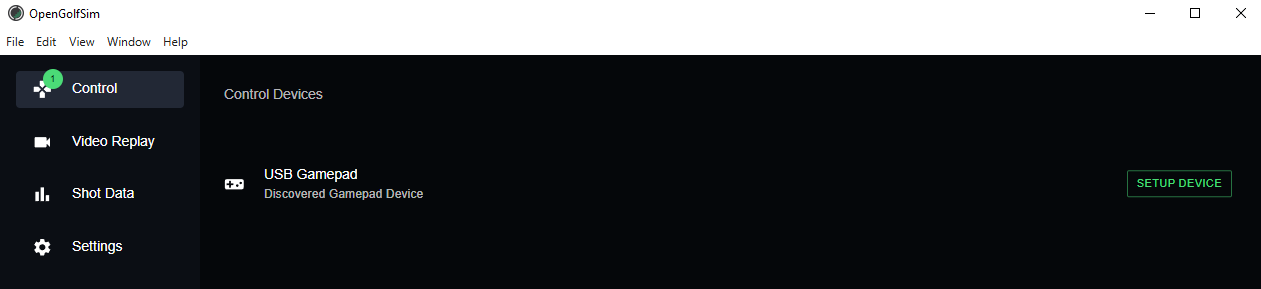
-
Set up the device
Click Setup Device, then give it a name so you can easily identify it later. -
Assign buttons
Choose an action from the list, click Assign Button, then press the button you want to map on your controller. -
Repeat as needed
Continue assigning buttons for any actions you want, mulligans, aim adjustments, flyovers, etc.
Use whatever layout makes the most sense for your setup.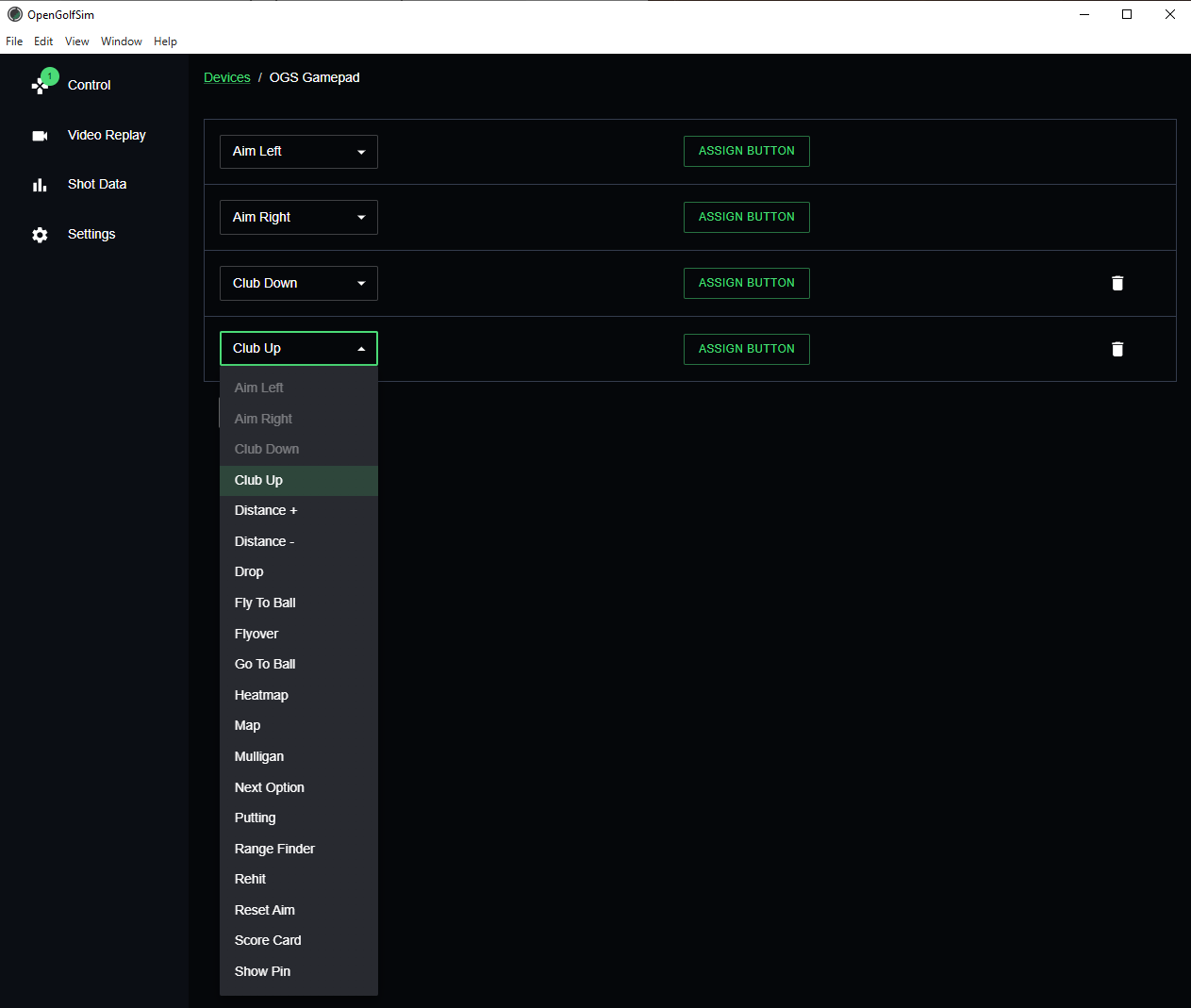
- ENJOY
Fire up a course and enjoy not having to sprint back to your keyboard every time you want a mulligan.
If something’s still not working on your setup, contact us Just keep in mind, not all controllers are supported, and some may need extra configuration. We’re building a list of supported devices as we get more feedback, so stay tuned.