Getting Started
Follow the guide below to get full control of your golf sim experience using our Android and iOS apps.
Installation
You can download our OpenGolfSim Mobile app from the App Store or Google Play Store. OpenGolfSim works best on tablets, but should work on any iOS or Android mobile device.
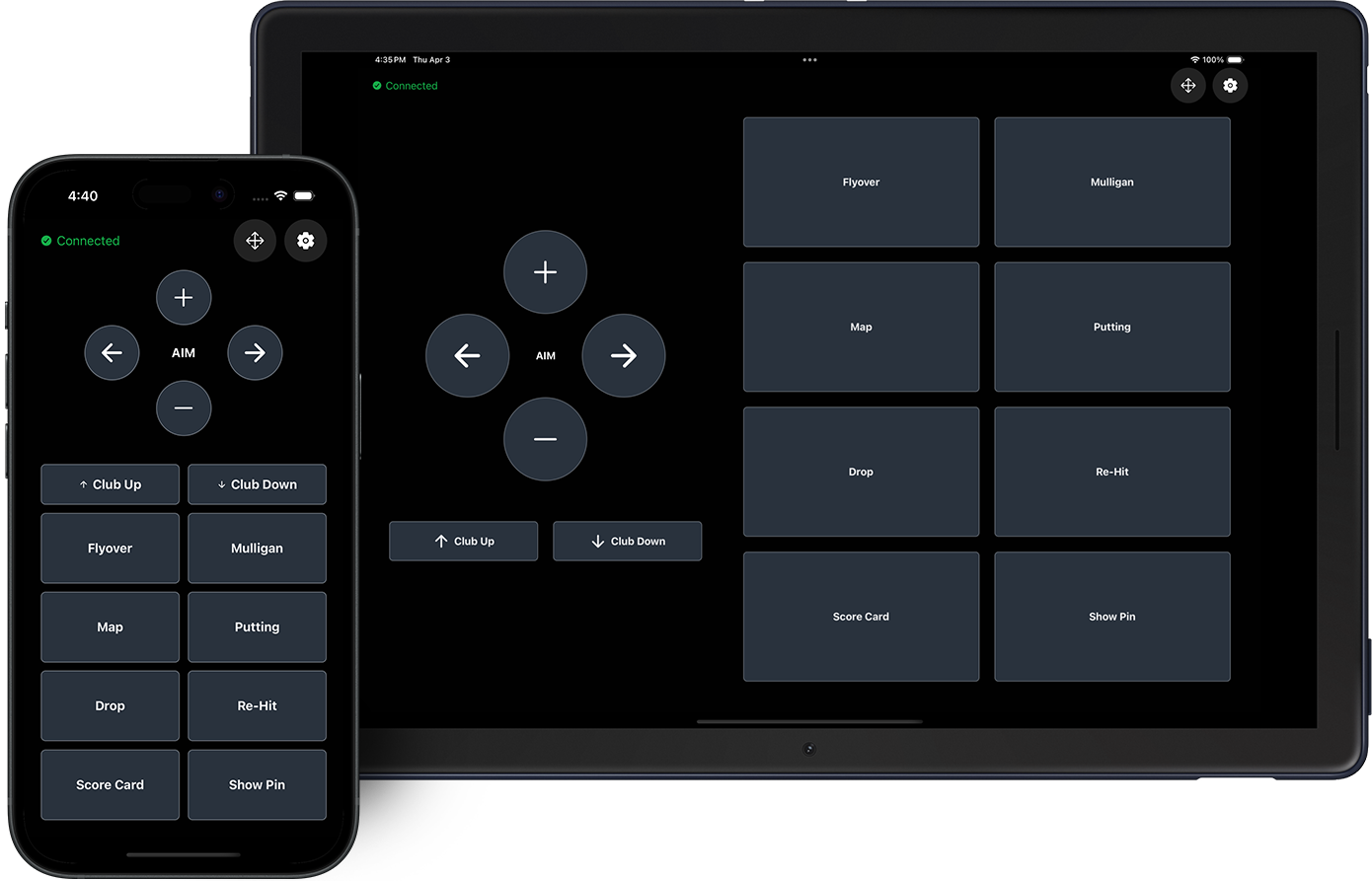
Setup
-
First, make sure you have installed OpenGolfSim Desktop on the same PC your simulator is running on.
-
To get started, download the app from the iOS App Store or Google Play, install it on your phone or tablet.
Launch the OpenGolfSim app on your mobile device then login to your OpenGolfSim account. (User accounts help us protect unauthorized devices from discovering or connecting to your host computer)
-
Click the Connect to OpenGolfSim follow the on screen instructions to automatically find and connect to the host computer on your local network. Once you see the desktop computer listed in the discovered devices, click the click Connect.
-
Once connected you should see the default button controls and you should now be able to send button commands to the host computer from the mobile app!
You’ll have access to key gameplay actions like:
- Aim adjustments (left, right, center)
- Mulligans
- Rehit
- Drop
- Flyover
- Scorecard view
- and more…
- ENJOY
Fire up a course and enjoy not having to sprint back to your keyboard every time you want a mulligan. —
If you are having issues please dont hesitate to contact us